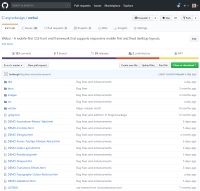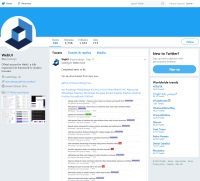Carousel Classes
The WebUI carousel currently supports vertical and horizontal slide transitions as well as a fade transition. In addition there are 2 modes that can be set, these are configured by setting autoScale to true or false (the default is true). When autoScale is true the aspect ratio of any slide content such as images is maintained. Setting autoScale to false allows you to load content with varying dimensions, where the height of each slide will auto size to the height of the tallest content - you will also need to set the height of the carousel to that same height.
Classes
Carousel Settings
Settings
Can be true or false. Default: true
Can be true or false. Default: true
An integer value. Default: 3000
Can be "next" or "prev". Default: "next"
Can be true or false. Default: true.
An integer value. Default: 1000
Can be "slide", "fade", or "crossfade". Default: "slide".
Can be "vertical" or "horizontal". Default: "horizontal".
Can be any valid CSS width value.
Can be any valid CSS height value.
Carousel
Example<div class="carousel" id="carousel">
<div class="carousel-item-holder">
<div class="carousel-item border-sm border-secondary">
<img src="images/landscape_1.jpg" />
</div>
<div class="carousel-item border-sm border-secondary">
<img src="images/landscape_2.jpg" />
</div>
<div class="carousel-item border-sm border-secondary">
<img src="images/landscape_3.jpg" />
</div>
<div class="carousel-item border-sm border-secondary">
<img src="images/landscape_4.jpg" />
</div>
<div class="carousel-item border-sm border-secondary">
<img src="images/landscape_5.jpg" />
</div>
<div class="carousel-item border-sm border-secondary">
<img src="images/landscape_6.jpg" />
</div>
</div>
<div class="text text-bold">
<a href="" id="c1_prev" class="text-xl background-transparent color-light fa fa-step-backward place-middle-left left-xs"></a>
<a href="" id="c1_next" class="text-xl background-transparent color-light fa fa-step-forward place-middle-right right-xs"></a>
</div>
<div class="text-xl text-sm-bp-2-under color-light hidden place-middle-center" id="c1_textForSlide1">Fade in text for slide 1</div>
<div class="text-xl text-sm-bp-2-under color-light hidden place-middle-center" id="c1_textForSlide2">Fade in text for slide 2</div>
<div class="text-xl text-sm-bp-2-under color-light hidden place-middle-center" id="c1_textForSlide3">Fade in text for slide 3</div>
</div>
<div class="row-spacing-md"></div>
<div class="width-full flex-justify-space-between">
<div>
<select id="c1_selectSlide" class="control width-lg">
<option value="">Select slide</option>
<option value="0">1</option>
<option value="1">2</option>
<option value="2">3</option>
</select>
</div>
<div>
<button id="c1_play" class="button-sm button-light background-focus-accent-2-light fa fa-play"></button>
<button id="c1_stop" class="button-sm button-light background-focus-accent-2-light fa fa-stop"></button>
</div>
</div>
webui.ready(function() {
var carousel = ui("#carousel")
.carouselControl({
interval: 10000,
autoPlay: true,
autoScale: true,
playDirection: "next",
stopOnHover: true,
transitionDuration: 1200,
transitionType: "slide",
transitionOrientation: "vertical"
});
ui("#c1_textForSlide1").fadeIn(1500);
carousel.on("ui.carousel.change.before", function(e) {
ui("#c1_textForSlide1, #c1_textForSlide2, #c1_textForSlide3").hide();
});
carousel.on("ui.carousel.change.after", function(e) {
if (e.detail == 1) {
ui("#c1_textForSlide1").fadeIn(1500);
}
else if (e.detail == 2) {
ui("#c1_textForSlide2").fadeIn(1500);
}
else if (e.detail == 3) {
ui("#c1_textForSlide3").fadeIn(1500);
}
});
ui("#c1_selectSlide").change( function() {
var index = webui(this).getOptionValues(true)[0];
carousel.select(index);
if (index == 0) {
ui("#c1_textForSlide1").fadeIn(1500);
}
else if (index == 1) {
ui("#c1_textForSlide2").fadeIn(1500);
}
else if (index == 2) {
ui("#c1_textForSlide3").fadeIn(1500);
}
});
ui("#c1_prev").click(function(e) {
e.preventDefault();
carousel.prev();
});
ui("#c1_next").click(function(e) {
e.preventDefault();
carousel.next();
});
ui("#c1_play").click(function(e) {
e.preventDefault();
carousel.play();
});
ui("#c1_stop").click(function(e) {
e.preventDefault();
carousel.stop();
});
}, true);
Carousel Events
There are 2 event callbacks that can be used, ui.carousel.change.before and ui.carousel.change.after. The following script shows how to use the event callbacks.
Scriptwebui.ready(function() {
carousel.on("ui.carousel.change.before", function(e) {
console.log("ui.carousel.change.before: current slide index = " + e.detail);
});
carousel.on("ui.carousel.change.after", function(e) {
console.log("ui.carousel.change.after: current slide index = " + e.detail);
});
});
Carousel EventsIn order to get the new slide just moved to, you will need the ui.carousel.change.after event.